Thanks for all the attended my session on Saturday 9/22/2012. The demo gods were with me and all things worked out. Per your request I have uploaded my presentation deck here:
Erik Swenson SharePoint Saturday NH SharePoint 2013 Branding
Because most of my presentation was in demo mode and it was not recorded, I am going to switch up my blog a little bit and start adding in some short recorded sessions.
I have a 7 part series that I plan on having available shortly, which includes written and video how to’s.
- Session 1 – SharePoint 2013 UI Overview
- Session 2 – 2013 Design manager Overview
- Session 3 – Working with Device Channels
- Session 4 – Convert HTML to Master Page
- Session 5 – Creating page Layouts and using Snippets
- Session 6 – 2013 Composed Looks
- Session 7 – 2013 Managed Metadata Navigation
If you have any suggested topics that you would like me to cover please reply to this post.
Thanks!
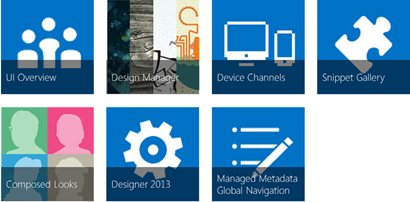
Comments