There have been multiple request for the source code related to my original post for creating a two tier global navigation in SharePoint 2007. Click HERE to download the supporting files.
Here is what it will look like with once implemented with just the OOTB styles:
Steps to get it implemented:
- Download the .zip file: HERE
- Navigate on your server to the following location: C:\inetpub\wwwroot\wss\VirtualDirectories\80
- Rename original “web.config” to “web_original.config”
- Copy custom web.config file to this location
- Open up the “_app_bin” folder in that same directory and copy in the “mainMenu.sitemap” file
- Upload the custom master page “globalnav.master” into the site collection master page gallery.
- Choose the globalnav.master as your site master page
- Once you see that it is working simply update the mainMenu.sitemap file in with your custom nodes.
Thanks
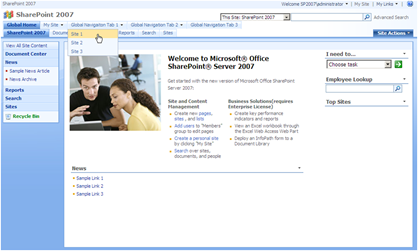
Comments
http://erikswenson.blogspot.com/2010/07/sharepoint-2010-two-tier-global.html
Thanks^^;