Here is a simple way to add in the logged in users profile picture right before or after the users name in the SharePoint 2010 ribbon.
1.) Add the following to the top of your custom master page right before the doctype:
<%@ Register Tagprefix="SPSWC" Namespace="Microsoft.SharePoint.Portal.WebControls" Assembly="Microsoft.SharePoint.Portal, Version=14.0.0.0, Culture=neutral, PublicKeyToken=71e9bce111e9429c" %>
2.) Add in the following control right before the welcome text:
<SPSWC:ProfilePropertyImage PropertyName="PictureUrl" style="float: left; height: 20px;" ShowPlaceholder="true" id="PictureUrlImage" runat="server"/>
A nice feature that you can customize is if you don’t want to show a placeholder image if a users has not uploaded a custom picture you can simply change ShowPlaceholder="true" to “false”. and it will only show a picture if someone has specified a custom one in their profile.
If you want to have the image on the right simply move the control after the welcome and muiselctor controls, also remove the float:left in the picture style:
<wssuc:Welcome id="IdWelcome" runat="server" EnableViewState="false"></wssuc:Welcome>
<wssuc:MUISelector ID="IdMuiSelector" runat="server"/>
<SPSWC:ProfilePropertyImage PropertyName="PictureUrl" style="height: 20px;" ShowPlaceholder="true" id="PictureUrlImage" runat="server"/>
The 20px height is that golden number because any larger and the image will get cropped off on the bottom in IE7 and in IE8 you will start to see some separation and cropping of the ribbon when viewing the other ribbon tabs.
The inline CSS above on the control is just to keep this blog post simple, Its recommended to move that inline style into your custom CSS file.


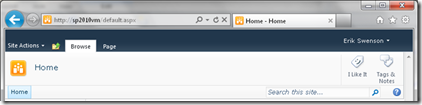


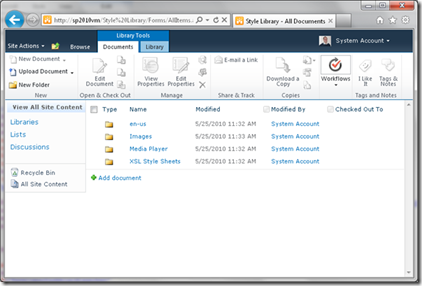
Comments
with this picture in place and the statusbar present i am trying to make the picture a link to the profile of the user currently logged in.
i managed to make the picture clickable and i can set the navigationUrl but i am looking for the link to the currentUser profile.
any thoughts?
with kind regards.
Thanks for the post. I was wondering if this picture could be used on site pages other than the master page?
I keep getting an error saying Unknown server tag 'SPSWC:ProfilePropertyImage' despite adding the server tag prefix in the code. Any suggestions?
Are you by any chance trying this on foundation rather than SharePoint Server?
Thanks dear, I'm always getting User name and password each time I access the intranet the first time. is there any solution?
Naren - Yes you can
Sayed - add your site to your trusted sites in IE OR switch to Kerberos
How to make Picture clickable one ? any ideas ... kindly suggest.
Thanks
Any advice?
http://chakrib.blogspot.in/2012/04/display-user-image-or-beside-welcome.html
i use Sharepoint server 2010,
before welcome after welcome ...
any suggestion?
The welcome menu is visible just the image is not and I have no idea what to do about it...Anyone have similar issues in My Sites?
Thanks for the article !!!
but issue is that image is getting fetched for first time. If i go to the 'My Profile' and return back then and only then image get displayed. How to solve this issue. I am getting User Information using JavaScript.
Aparna
Where do I insert the picture for sharepoint users.
Is there a place in Active Directory or SharePoint where I can upload the pictures for all users.
Thanks,
Bisi
I tried using the code in SPS 2013 but am getting following error:
Unknown server tag 'SPSWC:ProfilePropertyImage'
Following are the steps that I followed:
1. I edited "Seattle.html" page to add code in !--SPM: -- tag
When I checked the seattle.master page I saw that the first piece of code is not in the file.
Where am I going wrong?
I used this on my new productivity hub site and it throws up an error "<asp:Literal' is not a valid virtual path."
The path references java script for the hub site.
How can I get rid of this error?
Thanks,
Bisi
I have a slight problem with displaying the photo - when accessing mySite and view a different users profile the photo changes from the logged in user i.e. me to display the profile photo of the user who's profile I am viewing. Do you know how to get around this?
Thanks in advance