I have been working with the State of Illinois to get their public .gov SharePoint 2007 site up and running. http://www.illinois.gov.
The site has undergone a major UI and Usability overhaul and is now live! This site is built for all users. Accessibility has been a huge focus. We plan on adding some additional features that will really make this a top 10 State Government Website.
During the process we reviewed some of last years top ranked state government websites: Center for Digital Government Ranking site.
1st Place: Utah
2nd Place: California
3rd Place: Arkansas (SharePoint)
4th Place: Maine
5th Place: Colorado
Others:
West Virginia (SharePoint)
Maryland (SharePoint)
The Governors site is in the process to be upgraded as well.
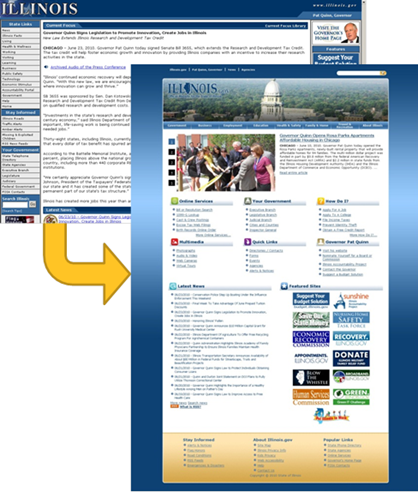
Comments